Sublime配置LaTex环境
主要叙述 Sublime 配置 LaTex 环境
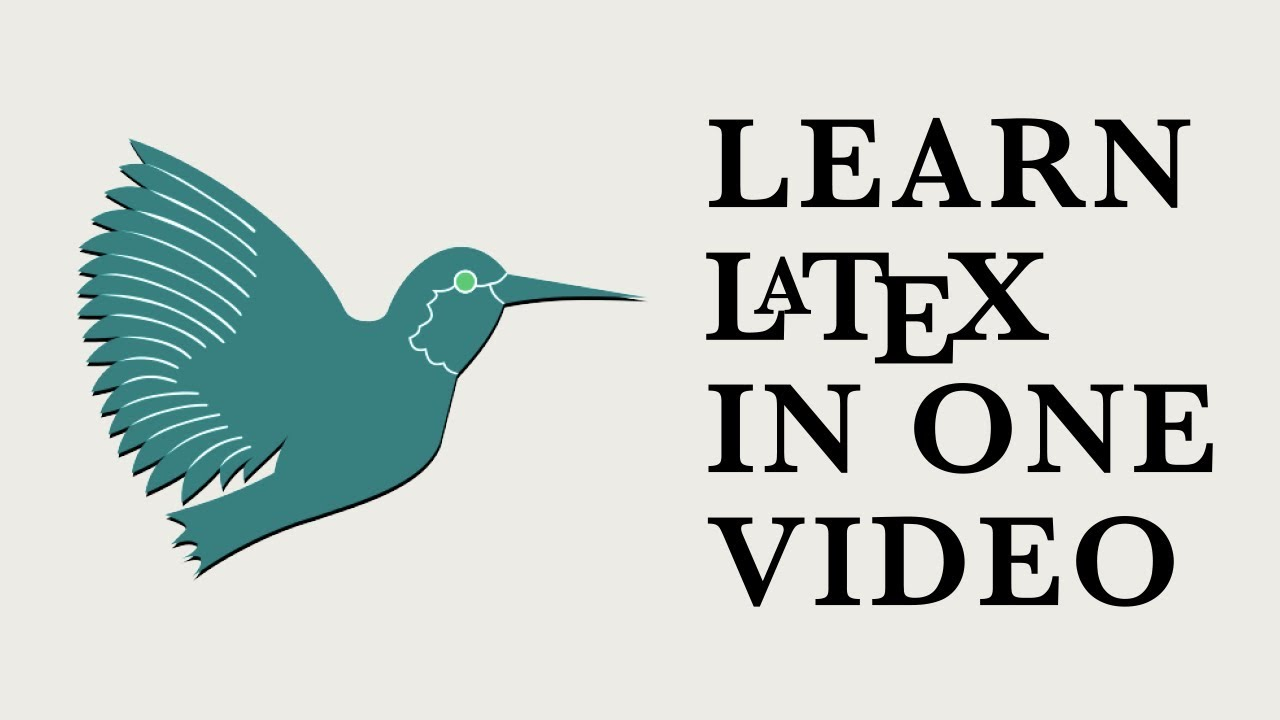
配置特性
- 🍦 正向、反向定位
- 🍩 多图边距同时调节
- 🍪 编辑快速跳转
- 🥧 基于编辑文章的自动记忆补全
- 🍭 文献列表选择插入
- 🧁 LaTex 代码片段快速插入及
Table快速填充重要内容
准备工作
使用 Scoop 安装miktex 包以及Sumatra PDF包,执行以下命令:
scoop update
scoop install miktex
scoop install sumatrapdf
进入 Sublime 按住ctrl+shift+p键选择 Install Package,依次安装LaTexTools(LaTex基本功能)以及LaTex-cwl(LaTex代码补全功能)
Sumatra PDF配置反向定位功能
- 进入 Windows 的 cmd 终端,执行:
# 大家根据个人安装Sublime路径自行更改
sumatrapdf.exe -inverse-search "\"C:\Users\shaohan.tian\scoop\apps\sublime-text\4-4126\sublime_text.exe\" \"%f:%l\"
然后会弹出Sumatra PDF窗口,关闭即可
- 打开
Sumatra PDF,进入设置——>选项,执行以下命令更改设置:
"C:\Users\shaohan.tian\scoop\apps\sublime-text\4-4126\sublime_text.exe" "%f:%l"
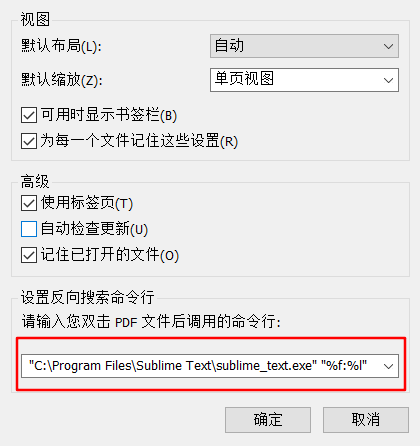
Sublime配置
- LaTexTools 插件配置,进入
Preference --> LaTexTools --> Setting-User,替换以下对应代码:
"windows": {
// 修改为个人的miktex、sumatrapdf以及subl路径
"texpath" : "C:\\Users\\shaohan.tian\\scoop\\apps\\miktex\\current\texmfs\\install\\miktex\bin\\x64;$PATH",
"distro" : "miktex", // LaTex编译器类型
"sumatra": "C:\\Users\\shaohan.tian\\scoop\\apps\\sumatrapdf\\3.4.6\\SumatraPDF.exe",
"sublime_executable": "C:\\Program Files\\Sublfimfe Text\\subl.exe",
"keep_focus_delay": 0.5
},
"builder": "simple" // 编译引擎类型
- 进入
Preference --> Settings,更改 Sublime 的偏好配置:
{
"theme": "Default Dark.sublime-theme",
"color_scheme": "ayu-mirage.sublime-color-scheme",
"ignored_packages":
[
"Vintage",
],
"auto_complete_triggers":
[
{
"characters": "<",
"selector": "text.html, text.xml",
},
{
"rhs_empty": true,
"selector": "punctuation.accessor",
},
{
"characters": "\\",
"selector": "text.tex.latex",
}
],
"font_size": 12,
"spell_check": true,
"tab_completion": false,
"update_check": false,
"auto_match_enabled": true,
"auto_complete": true,
"auto_complete_delay": 100,
"auto_complete_selector": "source, text",
"added_words":
[
"reactance"
],
}
- 进入
Preference --> Key Bindings,更改快捷键配置文件
[
{ "keys": ["ctrl+["], "command": "jump_back" },
{ "keys": ["ctrl+]"], "command": "jump_forward" },
{ "keys": ["ctrl+t"], "command": "title_case" },
{ "keys": ["ctrl+1"],
"context": [
{"key": "selector", "operator": "equal", "operand": "text.tex.latex"}],
"command": "jump_to_pdf", "args": {"from_keybinding": true}},
{ "keys": ["ctrl+2"],
"args": {"only_current_file": true},
"context": [
{"key": "selector", "operator": "equal", "operand": "text.tex"}],
"command": "latex_toc_quickpanel"},
]
快捷键设置说明:
| 快捷键设置 | 功能说明 |
|---|---|
ctrl + [ |
跳转到上一个编辑处 |
ctrl + ] |
跳转到下一个编辑处 |
ctrl + t |
选中区域首字母大写 |
ctrl + 1 |
正向定位 PDF 对应位置 |
ctrl + 2 |
查看当前文件目录 |
效果展示
我们对以下 LaTex 代码进行编译:
\documentclass[UTF8]{ctexart}
\title{你好,world!}
\author{Liam}
\date{\today}
\begin{document}
\maketitle
\section{你好中国}
中国在 East Asia.
\subsection{Hello Beijing}
北京是 capital of China.
\subsubsection{Hello Dongcheng District}
\paragraph{Tian'anmen Square}
is in the center of Beijing
\subparagraph{Chairman Mao}
is in the center of 天安门广场。
\subsection{Hello 北京}
\paragraph{北京} is an international city。
section{测试部分}
我爱北京天安门,天安门上太阳升
\end{document}
注意:这里按住ctrl + shift +B 选择LaTex - XeLaTex编译器:
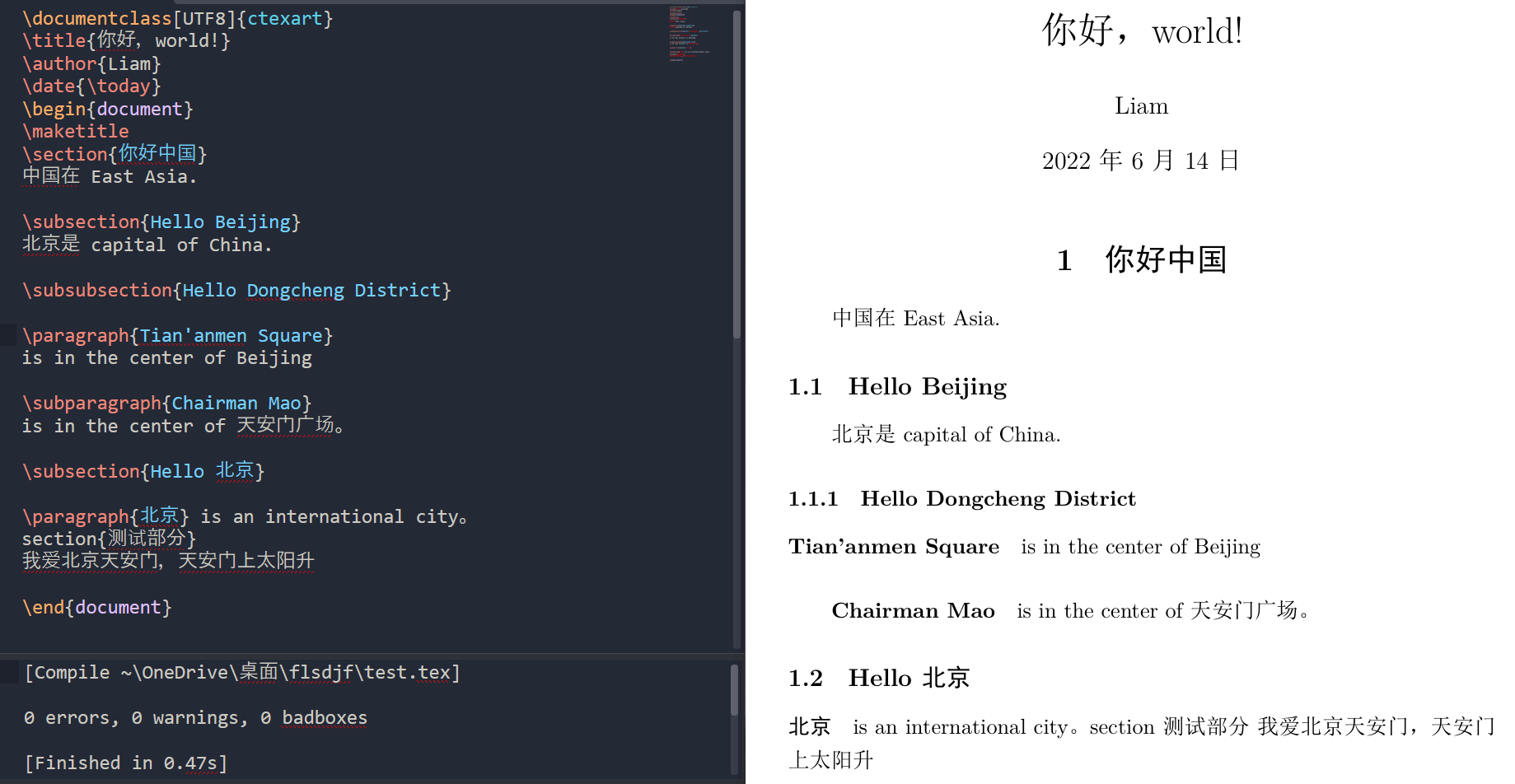
推荐 LaTex 相关包
- LaTeX Word Count: 一个用于 LaTeX 和纯文本文件的单词和字符计数插件
- LaTeXTab: 一个可以让你直接从 Excel 中粘贴表格转为 LaTex 代码的插件
- LaTeX Smart Quotes: 让你在 LaTex 中快速插入引号
- Non Text Files: 允许你从侧边栏针对特定文件类型使用指定应用打开
- LaTex 快捷命令添加
📖 参考文献
💬 评论